前言
Netflix —— 大家也并不是很陌生,美国奈飞公司,我们经常简称它为网飞或是奈飞。它是一家会员订阅制的流媒体播放平台,成立于1997年,总部位于美国的加利福尼亚州。经常看奈飞的人,应该知道下面的五个概念:
不提供服务 – 所在的地区奈飞没开通,连自制剧也看不了 宽松版权 – 有些奈飞拍摄的影片不是特别注重版权,所以限制放的很开 解锁自制剧 –
代表可以看由奈飞自己拍摄的影片 解锁非自制剧 – 代表可以看奈飞买下的第三方版权影片 地域解锁 –
奈飞在不同的地区可以看的片源都是不同的,有些影片只能在特定区观看
准备工作
1、VPS 一台,重置主流的操作系统(本期视频使用 Debian 的系统进行演示)
2、域名一个,做好相应的解析(用于搭建 Xray 节点]
3、奈飞会员账号一个
Netflix 解锁检测脚本
运行以下代码,即可查询自己的 VPS 是否支持奈飞全解锁或是半解锁!
奈飞 (Netflix) 解锁,分为自制剧解锁、非自制剧解锁、或是直接打不开奈飞 (Netflix) 页面。一般来说,电影上面有 N 符号,或是电影开始有 Netflix 标识的可认定为奈飞(Netflix) 的自制剧,其他的片源为奈飞(Netflix) 的非自制剧。非自制剧 ≥ 自制剧 > 看不了 … … 一般情况下,解锁了奈飞 (Netflix) 的非自制剧,所有的电影也就都能看了(当然,奈飞(Netflix) 的片源是分区的,解锁相应的地区就会有相应的电影)
wget -O nf https://github.com/sjlleo/netflix-verify/releases/download/2.01/nf_2.01_linux_amd64 && chmod +x nf && clear && ./nf
bash <(curl -L -s https://raw.githubusercontent.com/lmc999/RegionRestrictionCheck/main/check.sh)
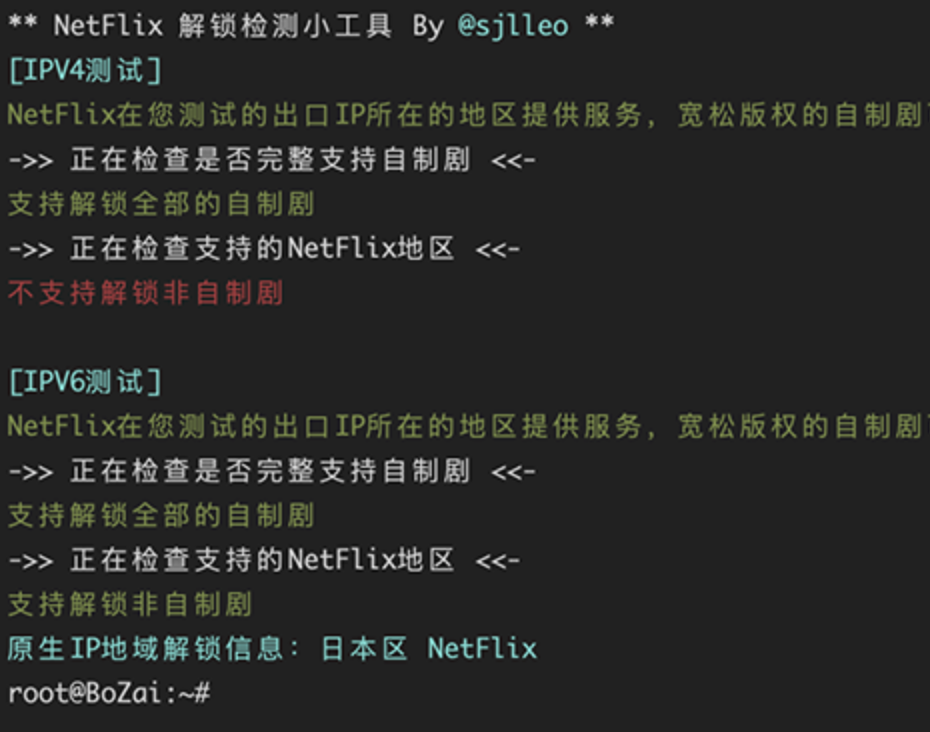
warp一件安装加无限刷ip脚本
wget -N https://cdn.jsdelivr.net/gh/fscarmen/warp/menu.sh
安装 WireGuard
添加 backports 源
apt install curl lsb-release -y
echo "deb http://deb.debian.org/debian $(lsb_release -sc)-backports main" | tee /etc/apt/sources.list.d/backports.list
apt update
安装网络工具包
apt install net-tools iproute2 openresolv dnsutils -y
安装 wireguard-tools
apt install wireguard-tools --no-install-recommends
先执行 uname -r 命令查看内核版本。如果是 5.6 以上内核则已经集成了 WireGuard ,就不需要安装了。如果不是,执行下面的命令
apt -t $(lsb_release -sc)-backports install linux-image-$(dpkg --print-architecture) linux-headers-$(dpkg --print-architecture) --install-recommends -y
reboot # 重启
生成 WireGuard 配置文件
wgcf 是 Cloudflare WARP 的非官方 CLI 工具,它可以模拟 WARP 客户端注册账号,并生成通用的 WireGuard 配置文件。
curl -fsSL git.io/wgcf.sh | bash # 安装 wgcf
wgcf register # 注册 WARP 账户 (生成 /root/wgcf-account.toml 文件保存账户信息)
wgcf generate # 生成 /root/wgcf-profile.conf 配置文件
编辑 WireGuard 配置文件
编辑 /root/wgcf-profile.conf 文件,其中可以在服务器端解析 engage.cloudflareclient.com 的 ip
nslookup engage.cloudflareclient.com
解析的结果为 162.159.192.1
将配置文件中的 engage.cloudflareclient.com 替换为 162.159.192.1 ,并删除 AllowedIPs = 0.0.0.0/0 。
即配置文件中 [Peer] 部分为:
[Peer]
PublicKey = bmXOC+F1FxEMF9dyiK2H5/1SUtzH0JuVo51h2wPfgyo=
AllowedIPs = ::/0
Endpoint = 162.159.192.1:2408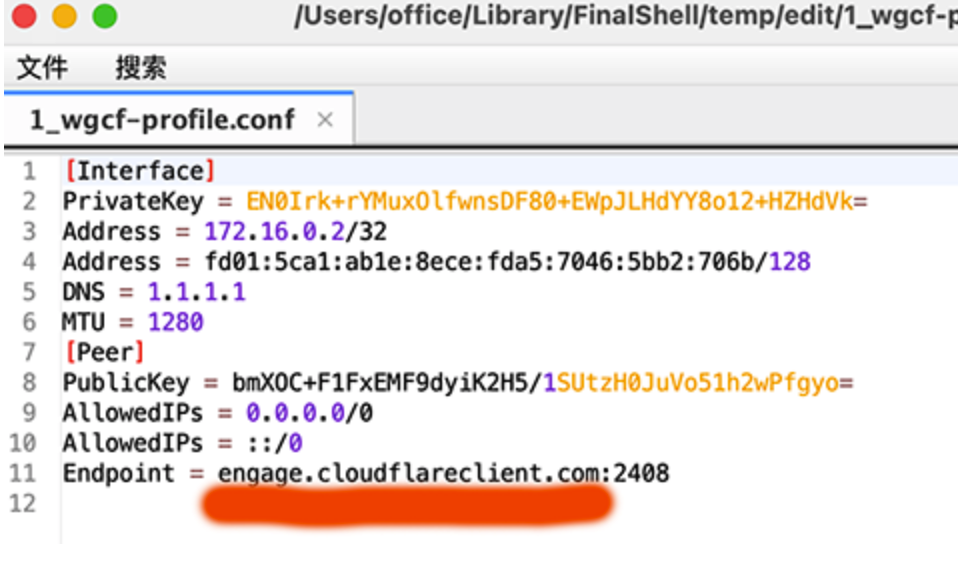
若你的 VPS 只有 IPv6,请看这里:
下面详细说了 IPv4 以及 IPv6 分别应该如何去做。
只有 IPv4 的服务器添加 WARP IPv6 网络支持
将配置文件中的 engage.cloudflareclient.com 替换为 162.159.192.1,并删除 AllowedIPs = 0.0.0.0/0。即配置文件中 [Peer] 部分为:
[Peer]
PublicKey = bmXOC+F1FxEMF9dyiK2H5/1SUtzH0JuVo51h2wPfgyo=
AllowedIPs = ::/0
Endpoint = 162.159.192.1:2408
原理:AllowedIPs = ::/0参数使得 IPv6 的流量均被 WireGuard 接管,让 IPv6 的流量通过 WARP IPv4 节点以 NAT 的方式访问外部 IPv6 网络。
此外配置文件中默认的 DNS 是 1.1.1.1,博主实测其延迟虽然很低,但解析结果并不理想。由于它将替换掉系统中的 DNS 设置 (/etc/resolv.conf),建议小伙伴们请根据实际情况来进行替换,或者直接删除 DNS 这行。以下配置供参考:
DNS = 8.8.8.8,8.8.4.4,2001:4860:4860::8888,2001:4860:4860::8844
只有 IPv6 的服务器添加 WARP IPv4 网络支持
将配置文件中的 engage.cloudflareclient.com 替换为 [2606:4700:d0::a29f:c001],并删除 AllowedIPs = ::/0。即配置文件中 [Peer] 部分为:
[Peer]
PublicKey = bmXOC+F1FxEMF9dyiK2H5/1SUtzH0JuVo51h2wPfgyo=
AllowedIPs = 0.0.0.0/0
Endpoint = [2606:4700:d0::a29f:c001]:2408
原理:AllowedIPs = 0.0.0.0/0参数使得 IPv4 的流量均被 WireGuard 接管,让 IPv4 的流量通过 WARP IPv6 节点以 NAT 的方式访问外部 IPv4 网络。
此外配置文件中默认的 DNS 是 1.1.1.1,由于是 IPv4 地址,故查询请求会经由 WARP 节点发出。由于它将替换掉系统中的 DNS 设置 (/etc/resolv.conf),为了防止当节点发生故障时 DNS 请求无法发出,建议替换为 IPv6 地址的 DNS 优先,或者直接删除 DNS 这行。以下配置供参考:
DNS = 2001:4860:4860::8888,2001:4860:4860::8844,8.8.8.8,8.8.4.4
测试 WireGuard 网络接口
将 WireGuard 配置文件复制到 /etc/wireguard/ 并命名为 wgcf.conf。
cp wgcf-profile.conf /etc/wireguard/wgcf.conf
开启网络接口(命令中的 wgcf 对应的是配置文件 wgcf.conf 的文件名前缀)。
wg-quick up wgcf
执行以下命令检查是否连通。同时也能看到正在使用的是 Cloudflare 的网络。
curl -6 ip.p3terx.com测试完成后关闭相关接口,因为这样配置只是临时性的
wg-quick down wgcf
启用 WireGuard 网络接口
systemctl start wg-quick@wgcf # 启用守护进程
systemctl enable wg-quick@wgcf # 设置开机启动
安装 Xray 面板
下面是安装 V2-UI 面板的官方命令
bash <(curl -Ls https://raw.githubusercontent.com/vaxilu/x-ui/master/install.sh)
修改 x-UI 配置
以下的配置是视频中说用的配置文件,大家可以照搬,或是自行修改。
{
"api": {
"services": [
"HandlerService",
"LoggerService",
"StatsService"
],
"tag": "api"
},
"inbounds": [
{
"listen": "127.0.0.1",
"port": 62789,
"protocol": "dokodemo-door",
"settings": {
"address": "127.0.0.1"
},
"tag": "api"
}
],
"outbounds": [
{
"protocol": "freedom",
"settings": {
"domainStrategy": "UseIPv6"
},
"tag": "IP-V6"
},
{
"protocol": "blackhole",
"settings": {},
"tag": "blocked"
}
],
"policy": {
"system": {
"statsInboundDownlink": true,
"statsInboundUplink": true
}
},
"routing": {
"rules": [
{
"type":"field",
"domain": [
"geosite:netflix"
],
"inboundTag": [
"all-in"
],
"outboundTag": "IP-V6"
},
{
"inboundTag": [
"api"
],
"outboundTag": "api",
"type": "field"
},
{
"ip": [
"geoip:private"
],
"outboundTag": "blocked",
"type": "field"
},
{
"outboundTag": "blocked",
"protocol": [
"bittorrent"
],
"type": "field"
}
]
},
"stats": {}
}
若你是自建的 Xray ,不是用面板搭建的,可以通过修改 Xray 的配置文件,来进行 IPv6 的出口指定和路由设置。
centos系统安装
wget -N --no-check-certificate https://raw.githubusercontent.com/wxfyes/bt/master/kuaijie.sh && bash kuaijie.sh
在 VPS 目录 /etc/v2ray-agent/xray/conf 找到 xxx.json 文件,替换整个 outbounds ,请注意 "outbounds" 后面的标点符号 。
比如:找到如下图所示的地方,选中后,全部粘贴就好了。
{
"outbounds": [
{
"tag":"IP4_out",
"protocol": "freedom",
"settings": {}
},
{
"tag":"IP6_out",
"protocol": "freedom",
"settings": {
"domainStrategy": "UseIPv6"
}
}
],
"routing": {
"rules": [
{
"type": "field",
"outboundTag": "IP6_out",
"domain": ["geosite:netflix"] // netflix 走 IPv6,可以多写几个,比如 "domain": ["geosite:netflix","geosite:google"]
},
{
"type": "field",
"outboundTag": "IP4_out",
"network": "udp,tcp"
}
]
}
}
**回落至Nginx**
安装完毕以后,在VPS目录 /etc/v2ray-agent/xray/conf 找到 xxx.json 文件,贴入下面的配置文件
{
"inbounds": [
{
"listen": "0.0.0.0",
"port": 443, //监听的端口
"protocol": "vless",
"settings": {
"clients": [
{
"id": "5272bc0d-9852-4af7-b2f0-979b1faf2973", //此处为你的UUID
"level": 0,
"email": "rabbit@akkdiy.cn",
"flow":"xtls-rprx-direct"
}
],
"decryption": "none",
"fallbacks": [
{
"dest": 31300 //默认回落端口
},
{
"alpn": "h2",
"dest": 31302 //https回落端口
}
]
},
"streamSettings": {
"network": "tcp",
"security": "xtls",
"xtlsSettings": {
"serverName": "xxx.akkdiy.cn", //你的域名
"alpn": [
"h2",
"http/1.1"
],
"certificates": [
{
"certificateFile": "/usr/local/etc/xray/cert/cert.crt",
"keyFile": "/usr/local/etc/xray/cert/private.key"
}
]
}
}
}
],
修改 Nginx 配置文件
找到VPS目录 etc/nginx/nginx.conf 文件,修改如以下配置
user root;
worker_processes 1;
#error_log /etc/nginx/error.log warn;
#pid /var/run/nginx.pid;
events {
worker_connections 1024;
}
http {
include /etc/nginx/mime.types;
default_type application/octet-stream;
log_format main '$remote_addr - $remote_user [$time_local] "$request" '
'$status $body_bytes_sent "$http_referer" '
'"$http_user_agent" "$http_x_forwarded_for"';
#access_log /etc/nginx/access.log main;
sendfile on;
#tcp_nopush on;
keepalive_timeout 120;
client_max_body_size 20m;
#gzip on;
server {
listen 127.0.0.1:31300;
server_name xxx.akkdiy.cn;
root /usr/share/nginx/html;
index index.php index.html index.htm;
}
server {
listen 127.0.0.1:31302 http2;
server_name xxx.akkdiy.cn;
root /usr/share/nginx/html;
index index.php index.html index.htm;
}
server {
listen 0.0.0.0:80;
server_name xxx.akkdiy.cn;
return 301 https://xxx.akkdiy.cn$request_uri;
}
}
设置 Nginx 开机启动,并重新启动 Nginx
systemctl enable nginx
systemctl restart nginx
检验Xray配置文件
systemctl restart xray #重启xray服务
systemctl status xray #查看xray运行状态
下载伪装网站及部署
默认的网站主程序文件夹在 /usr/share/nginx/html/ ,大家可以自行的替换里面的任何东西(整站程序)
rm -rf /usr/share/nginx/html/*
cd /usr/share/nginx/html/
wget https://github.com/V2RaySSR/Trojan/raw/master/web.zip
unzip web.zip
systemctl restart nginx
到此,就部署完毕了
版权属于:小杨的生活
本文链接:https://www.akkdiy.cn/archives/784/
转载时须注明出处及本声明
